IBM L190 Uživatelský manuál
Procházejte online nebo si stáhněte Uživatelský manuál pro Televizory a monitory IBM L190. IBM L190 User's Manual Uživatelská příručka
- Strana / 32
- Tabulka s obsahem
- ŘEŠENÍ PROBLÉMŮ
- KNIHY
- IBM ThinkVision 1
- Monitor L190 1
- Contents 3
- Setting up the monitor 7
- Kensington security slot 8
- Workplace preparation 9
- Caring for your monitor 10
- Working practices 10
- Connecting your monitor 11
- Turning on your monitor 12
- Device driver installation 13
- Windows 2000 or Windows Me 14
- Windows XP 15
- Automatic Image setup 16
- Image setup for DOS 17
- Windows Me, or Windows XP 18
- Manual Image setup 19
- Adjusting your LCD monitor 20
- Initial appearance of OSD 21
- OSD functions 21
- OSD Icon 22
- Description 22
- Further information 24
- Power management 25
- Product disposal 25
- Troubleshooting 26
- Possible 27
- Suggested action Reference 27
- Help and service information 28
- Specifications 29
- Service information 30
- Notices and trademarks 31
- Trademarks 32
Shrnutí obsahu
L190User’s Guide IBM ThinkVisionTM Monitor L190English
8Be sure to disconnect the power cord from your monitor before you performany maintenance on the monitor. Clean your monitor as follows:• Gently wipe
ENGLISH9Connecting your monitor1. Turn off your computer and all attached devices. Next, unplug all powercords to your computer and all attached devic
101. Turn on your computer.2. Turn on your monitor by pushing and releasing the power switch marked " "at the front of the bezel.• To tur
ENGLISH11To install the device driver in Microsoft®Windows®95 or Windows 98, dothe following: Note:You must download files from the User’s Guide and I
12To install the device driver in Microsoft Windows 2000 Professional orMicrosoft Windows Millennium Edition (Me), do the following: Note:You must dow
ENGLISH13To install the device driver in Windows XP, do the following: Note:You must download files from the User’s Guide and Installation Files CD to
14When you first use your monitor, you must perform Auto Setup for analoginput. This procedure sets up your monitor to process the video signalsfrom y
ENGLISH15Image setup for DOSiIf the monitor is in standbymode, it may automaticallyturn off while you are waiting forit to warm up. If this happens,tu
6. When the dot pattern appears, press the " " button at the bottom ofthe monitor. This activates the Image setup procedure, which willo
Normally, you can complete the setup procedure using Automatic Image setup;however, if your screen image is still distorted after you perform Image se
First Edition (December / 2004)iiiNote: For important information, refer to the Monitor Safety and Warranty manual that comes with this monitor.
CONTROLS LOCK / UNLOCKThis feature allows you to secure the current control settings,while allowing the user to adjust Brightness, so that they cannot
ENGLISH19The settings adjustable with the user controls are viewed through the On -Screen Display (OSD). Press the enter button " " to di
20OSD IconSelect the Color mode you find mostcomfortable or fine tune the colorsusing the Custom menu, if necessary.DescriptionSub menus Control and a
• English• Français• Italiano• Deutsch• Español• ENGLISH21OSD IconDisplays the detailed information ofmode, model name, serial numberand microcode.Des
22iIf your computer haspreviously been used witha CRT monitor and is currentlyconfigured to a display modeoutside the range that the FlatPanel monito
ENGLISH23To benefit from power management, the monitor must be used inconjunction with a computer that implements the Video ElectronicsStandards Assoc
24TroubleshootingIf you have a problem setting up or using your monitor, you may be able to solve it yourself. Before calling your retailer or IBM Sup
ENGLISH25iFor image problems, youmay want to run Imagesetup again before referring tothis section. In most cases,Image setup can fix theproblems. See
26If you are unable to correct the problem yourself, you may seek further helpas follows:Call the IBM Service and Support.In the U.S.A and Puerto Rico
ENGLISH27iPower consumption figuresare for the monitor and thepower supply combined.SpecificationsThis color monitor (Type-model 9329-xx9) uses a 19.0
ENGLISH1Safety (Read first)...2Setting up the moni
28FRU MonitorFRU StandFRU Video Cable User's Guide CDSetup GuideAnalogAnalogAnalogBusiness BlackBusiness BlackBusiness Black9329-AB99329-AB99329-
ENGLISH29Notices and trademarks This section contains information on notices and trademarks.NoticesIBM may not offer the products, services, or featur
30TrademarksThe following terms, used in this publication, are trademarks or service marks of theIBM Corporation in the United States, other countries
ENGLISH3Always observe the following precautions to reduce the risk of injury and property damage.Do not attempt to service a product yourself unless
4Be sure that the power outlet you are using is properly wired, easily accessible, and located close to theequipment. Do not fully extend power cords
ENGLISH5Setting up the monitorHandling instructions1. Lift the monitor by placing your hands where indicated by the arrow inthe figure below. 2. Befor
6Kensington security slotThis slot can be used to connect to a locking cable. Locking cables can bepurchased separately at most computer stores.Kensin
ENGLISH77iWith the IBM Flat PanelMonitor, you can adjust itsposition in various ways formaximum comfort.Viewing angleYou can tilt the screen forward a

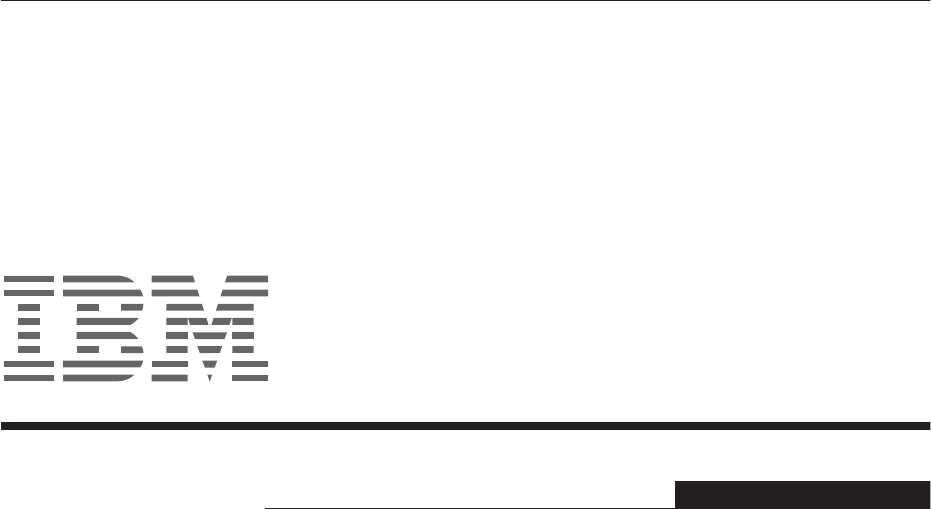
 (24 stránky)
(24 stránky) (44 stránky)
(44 stránky)










Komentáře k této Příručce